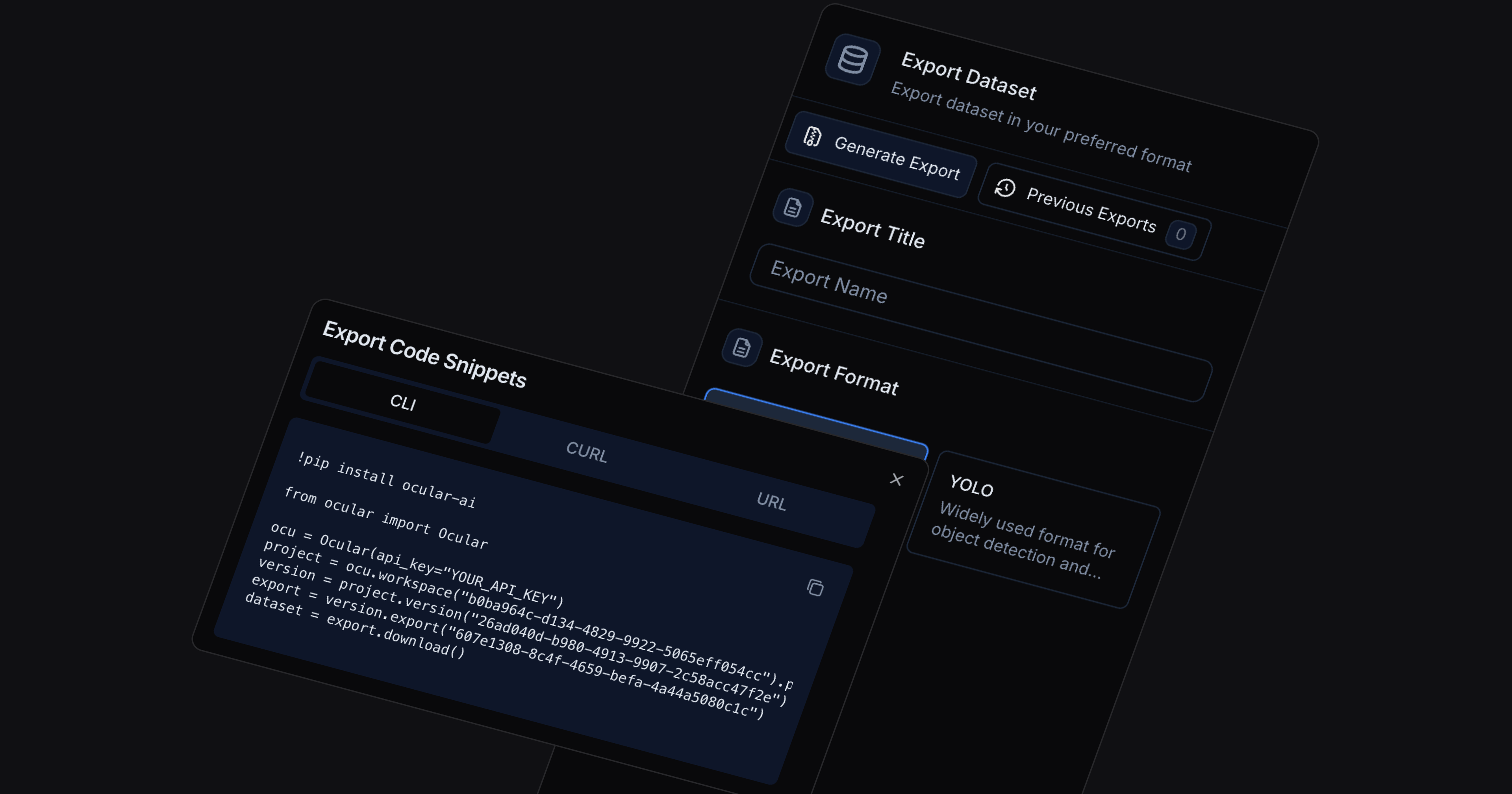
ALL POSTS
Launch Week II
Introducing the Ocular AI SDK: Streamlined Access to Your Datasets
We're thrilled to launch the Ocular AI SDK — a powerful developer tool that makes managing your datasets on Foundry effortless. Fast downloads, reliable transfers, and seamless integration into your existing workflows.
Share on
We're thrilled to launch the Ocular AI SDK — a powerful developer tool that makes managing your datasets on Foundry effortless. Fast downloads, reliable transfers, and seamless integration into your existing workflows.
Share on
ON THIS PAGE
RECOMMENDED
One-Click GPU Model Training: From Data to Specialized Models on Ocular Foundry
Jul 11, 2025
Introducing Foundry Analytics: Optimize Model Performance and Annotation Efficiency with Real-time Data Insights
Jul 10, 2025
Introducing Foundry Data Agents: AI-Powered Annotation to Accelerate Your Data Pipeline
Jul 09, 2025
RECOMMENDED
One-Click GPU Model Training: From Data to Specialized Models on Ocular Foundry
Jul 11, 2025
Introducing Foundry Analytics: Optimize Model Performance and Annotation Efficiency with Real-time Data Insights
Jul 10, 2025
Introducing Foundry Data Agents: AI-Powered Annotation to Accelerate Your Data Pipeline
Jul 09, 2025
